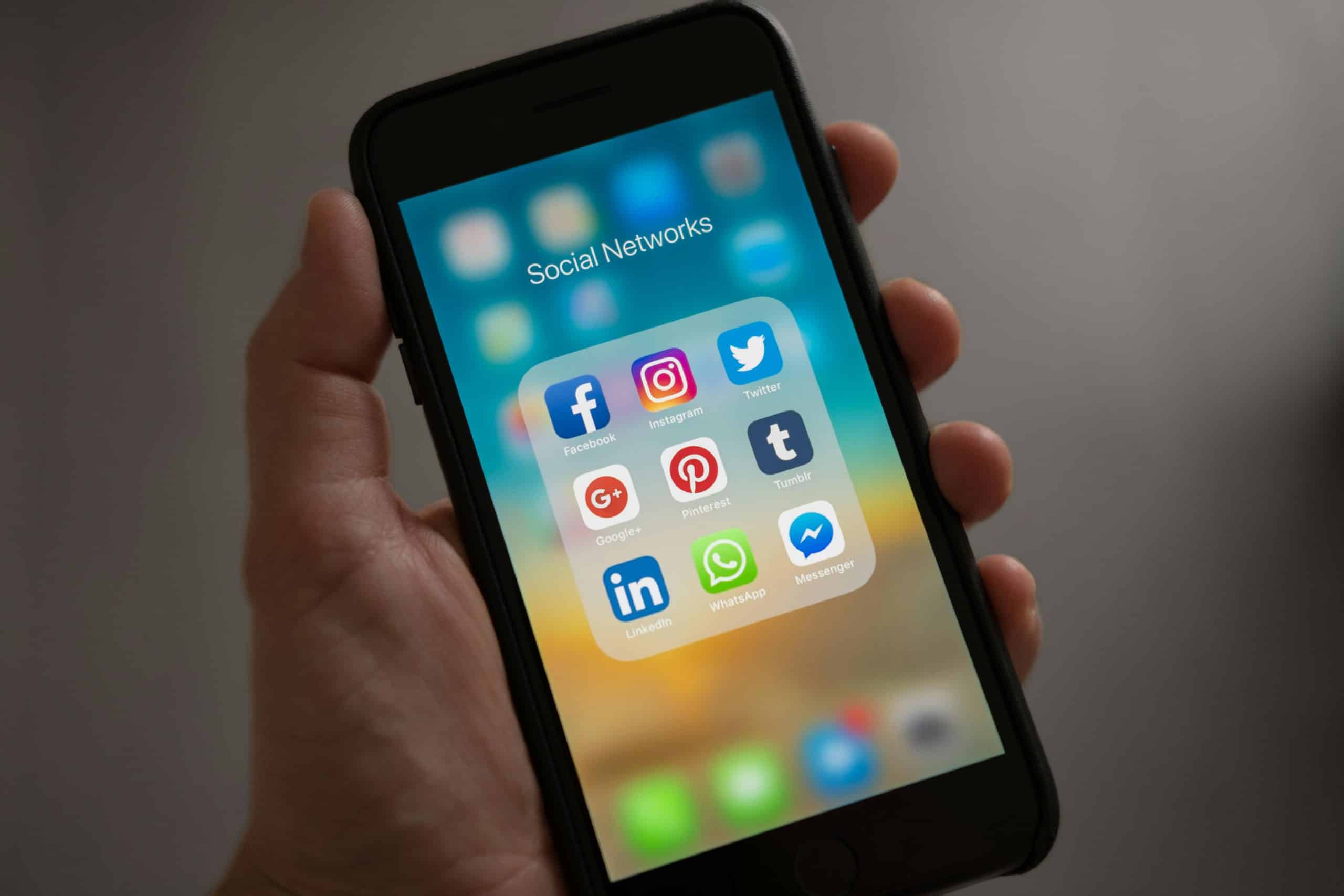
How to Configure Your Smartphone for Enhanced Privacy and Security Settings?
In an era where our lives increasingly intersect with digital spaces, safeguarding your privacy and security on your mobile device is paramount. Whether you own a Samsung, Google, or another Android phone, there are numerous settings and practices you can employ to protect your data. This article will guide you through the essential steps to configure your smartphone for enhanced privacy and security.
Protecting Your Mobile Device: The First Steps
When it comes to securing your phone, the first line of defense is how you access your device. A robust screen lock is indispensable. Options include PINs, patterns, passwords, and biometric verification like fingerprint and facial recognition. Here’s how you can set up a screen lock on your Android device:
A lire également : How to Use Your Smartphone to Create a Custom Work-from-Home Setup?
- Navigate to Settings: Open Settings on your device.
- Security Settings: Tap on 'Security' or 'Security & Location'.
- Set Screen Lock: Select 'Screen lock' and choose your preferred method (e.g., PIN, Pattern, Password).
Using a strong screen lock method ensures that even if your phone is misplaced, unauthorized users won't have easy access to your data.
Moreover, always enable the lock screen timeout, which automatically locks your phone after a period of inactivity. This setting is usually found under 'Display' or 'Security' settings.
Dans le meme genre : What Are the Techniques for Using Your Smartphone to Optimize Home Energy Consumption?
Ensuring App Security and Permissions
Apps are essential to the smartphone experience, but third-party applications can be a vector for security breaches. To protect your privacy, manage app permissions and choose apps wisely. Here’s how you can do this:
- App Permissions: Go to Settings > Apps > App Permissions. Here, you can see what access each app has, such as location, camera, microphone, and more. Revoke unnecessary permissions to limit exposure.
- Google Play Store: Download apps only from the Google Play Store or other trusted sources. Google Play regularly scans apps for potential threats, adding a layer of security.
For example, if an app requests access to your contact list but doesn’t need it for functional purposes, it’s best to deny this permission. This practice minimizes the data apps can collect and potentially misuse.
Regularly review the apps installed on your device and uninstall those you no longer use. This practice not only optimizes performance but also reduces your exposure to potential security risks.
Optimizing Your Privacy Settings
Privacy settings on your Android are crucial to ensure that your data remains secure. Here’s a step-by-step guide to optimizing these settings:
- Google Account: Go to Settings > Google > Manage your Google Account. Here, you can control what data Google collects and retains. Adjust settings under 'Data & Personalization' to minimize data sharing.
- Location Services: Access Settings > Location. Disable location services when not needed, or set apps to only access your location while in use.
- Ad Settings: Navigate to Settings > Google > Ads. Opt-out of ad personalization to limit how much data advertisers can collect about you.
It’s also wise to use a VPN (Virtual Private Network) when connected to public Wi-Fi networks. A VPN encrypts your internet traffic, making it more difficult for hackers to intercept and compromise your data.
Securing Your Android Phone Against External Threats
To protect your mobile device from external threats, such as malware and phishing attacks, consider the following measures:
- Anti-Malware Software: Install reputable anti-malware apps from the Google Play Store. These apps provide real-time protection against malicious software.
- Software Updates: Always keep your device's operating system and apps updated. Google and other developers frequently release updates that patch security vulnerabilities.
- Backup Your Data: Regularly backup your data to the cloud or an external device. This ensures that your information isn’t lost in case your phone is compromised or stolen.
Avoid clicking on suspicious links or downloading attachments from unknown sources. Cybercriminals often exploit these methods to infiltrate devices and steal personal data.
Advanced Security Measures for the Tech-Savvy
For those who want to take their security to the next level, additional measures can be implemented:
- Two-Factor Authentication (2FA): Enable 2FA for your accounts, including your Google account. This adds an extra layer of security by requiring a second form of verification.
- Encryption: Use full device encryption to protect the data stored on your phone. This option can usually be found under Settings > Security.
- Find My Device: Enable this feature to locate, lock, or erase your phone remotely if it’s lost or stolen. Go to Settings > Security > Find My Device and ensure it’s activated.
These advanced measures provide an additional layer of protection, making it more challenging for unauthorized users to access your information.
Configuring your smartphone for enhanced privacy and security is not just a recommendation; it is a necessity in our digital age. By following the steps outlined above, you can significantly reduce the risk of data breaches and unauthorized access to your device. From setting up a strong screen lock and managing app permissions to optimizing privacy settings and implementing advanced security measures, these practices ensure that your mobile device remains secure.
As you navigate the digital landscape, remember that proactive measures today can prevent significant security issues tomorrow. Stay informed, stay secure, and make your privacy and security a priority.
